6 essential automations
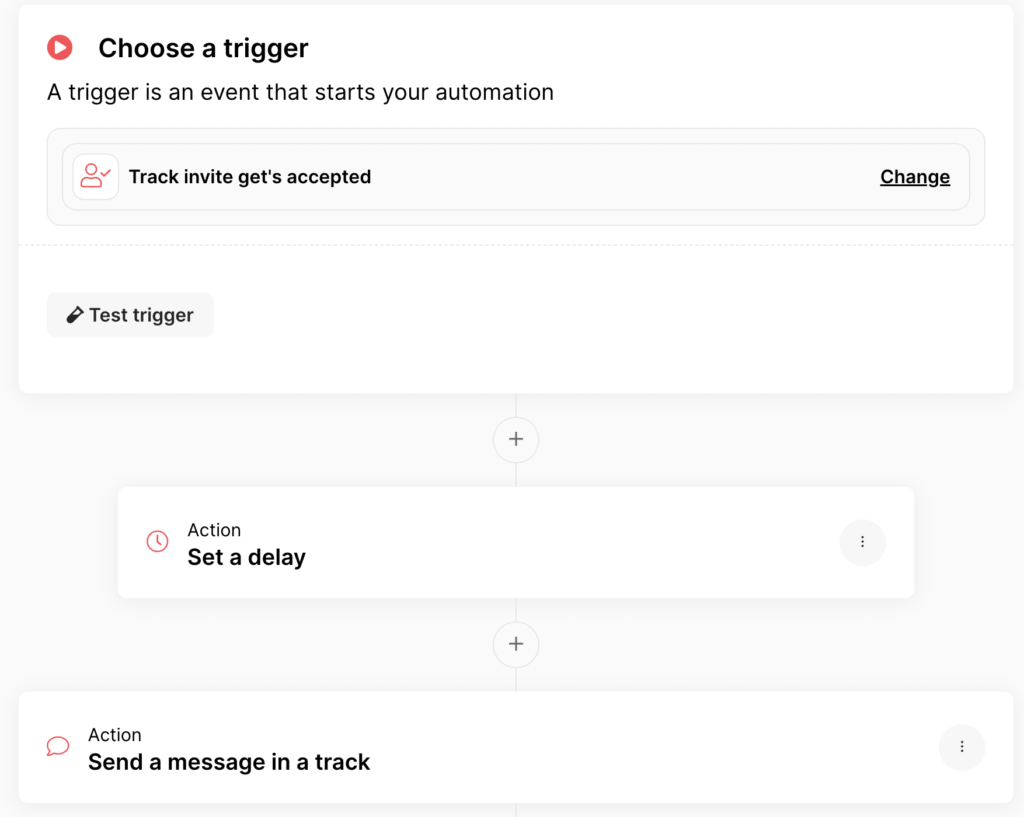
Automations have become an indispensable part of Trackler. They make life easier, radiate professionalism and can be made very personal. We have prepared 6 indispensable and a few extra handy automations for you to set up. More information about automations can be found here here.
As a coach, you are constantly busy guiding your coachees and want to make the most of your valuable time. The last thing you want to spend time on is administrative tasks. Luckily, there are smart automations that can help you streamline your workflow. In this article, we will discuss six essential automations for coaches that will save time and improve overall communication.
How do you come up with Automation?
A tip I once got about Excel was the following: “if you notice that you do the same action more often, then it can be done automatically”. This also applies to Trackler. Below are some automations that will make your life easier.
1. Set up Out of Office
As a coach, it is important to have clear communication with your coachees, especially when you are not available yourself. Imagine: you are going on vacation, or you are absent for some other reason. You do not want to have to inform each coachee individually. With the “Out of Office” automation you can easily arrange this in one go.
This feature allows you to send an automatic email to all your coachees, indicating when you are unavailable and when you will be available again. You can also be selective: perhaps you only want to inform certain coachees, or only those with an ongoing session. This way, you remain professional and avoid misunderstandings, without having to manually inform everyone. This provides peace of mind, both for yourself and your coachees, while you are on vacation or taking a break.
| Trigger | Action | |
| Trigger on time and date in a Track | Send a message in a Track | |
| example: | August 7, 2025 | Hello (first name Trackee), I will be on holiday from August 15 to August 28, 2025. Should we schedule an appointment before my departure? |
2. Resend Track Invitation
One of the most time-consuming tasks for coaches is keeping track of the administration and reminding coachees of their appointments. You may recognize this: you have created a track, but your coachee has missed the invitation or simply has not accepted it yet. Instead of sending a reminder manually, you can automate this.
With this automation you can easily set up a recurring invitation. When a coachee has not accepted the first invitation, the system ensures that a reminder is automatically sent. This saves you time and ensures that your administration is always up-to-date without you having to follow up yourself. An automatic reminder at the right time can make all the difference in the process.
| Trigger | Action | Action | Action |
| Track invitation has been sent | Set a schedule (7 days) | Condition: Invitation is accepted > Condition is false | Invite again |
3. Get an email that the invitation has been accepted and assign an Onboarding
As a coach, you want to be informed immediately when a coachee has accepted your invitation, so that you can quickly switch and start the process smoothly. Thanks to Trackler, you will automatically receive an email as soon as the invitation has been accepted by your coachee. This ensures that you are always informed about their involvement.
In addition, Trackler immediately assigns an onboarding to the coachee (Trackee), without you having to do anything manually. The coachee immediately sees the onboarding ready in the Track, where they can read and fill in all the necessary information in preparation for the trajectory. This ensures a smooth start, and you can focus on what is really important: the coaching itself.
| Trigger | Action | Action | |
| Track invitation has been accepted | Send an email | Add Onboarding to user | |
| example: | (Full name Trackee) has accepted the invitation. | Trackee can complete the onboarding immediately |
4. Add a Trajectory and a colleague to a Track
When you create a Track as a coach, you want this process to be as efficient as possible. With Trackler you can automatically link a Traject to a Track, so that you immediately have a clear plan for coaching your coachee. This saves time and ensures consistency in your working method.
In addition, you can easily add a fellow coach to the Track. This also happens automatically, so you can work on the same Track with multiple coaches at once. This is ideal for situations where co-coaching or collaboration is required. This streamlines communication and keeps everyone in the team informed of progress.
| Trigger | Action | Action |
| Track created (with tag x) | Add Route to Track | Add User to Track |
5. Track will be hard deleted after a certain period
To comply with GDPR regulations and ensure you don't retain unnecessary data, Trackler allows you to set an archived Track to be automatically permanently deleted after a certain period of time.
After a predefined period, for example after a few months, the Track will be hard deleted. This helps you to handle your data management efficiently, while at the same time remaining compliant with privacy legislation. This way you keep your data clean and organized, without manual intervention.
| Trigger | Action | Action | Action | Action |
| Track archived | Set up a schedule | Send an email | Set up a schedule | Remove track |
6. Send a reflection form after the appointment
After each coaching session, it is valuable to have your coachee reflect on what has been discussed and learned. With Trackler, you can automate this process by automatically sending a reflection form after each session.
This form is added directly to the Track, so that your coachee can fill in at their own time how they experienced the session and what their key insights are. It helps to reinforce the learning experience and gives you as a coach valuable feedback for the next session.
| Trigger | Action | Action |
| Before, during or after an Appointment in a Track starts | Create a Form | Send a message in a Track |
Do you have any automations that you can't live without? Share them below and I'll add them to the article!